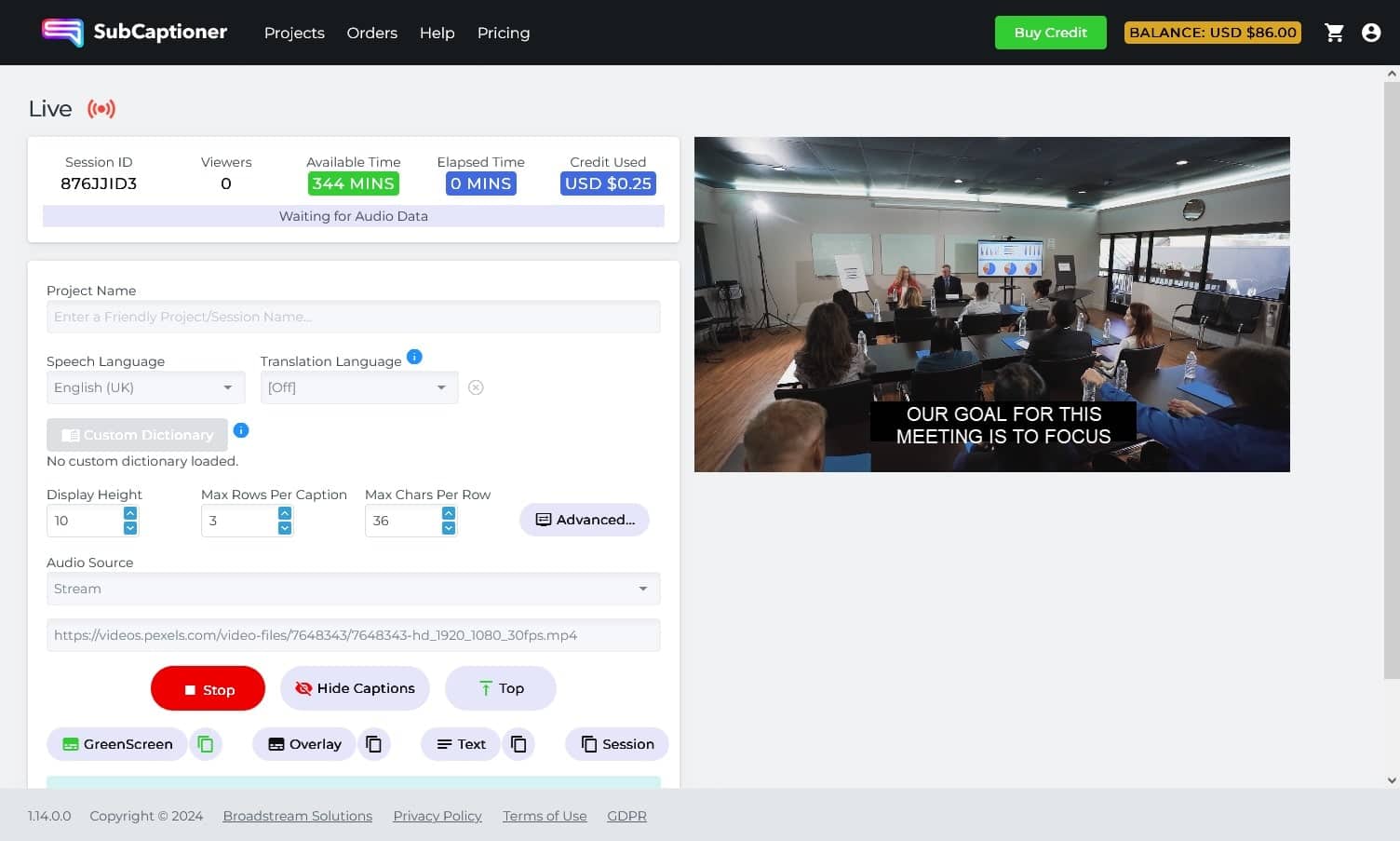NEW
Automatic Live Captions and Subtitles
Increase views and enhance live videos by automatically creating captions or subtitles.

Online, pay-as-you-go, and easily integrated with your AV systems
Low latency
Available 24/7
No scheduling
Low costs
Automatic real-time captioning or subtitling can enhance accessibility of your live content at a very low cost, much less than any traditional human driven service. Powered by advanced automatic speech recognition (ASR) technology, our online SubCaptioner system now provides live closed captions, subtitles, translations and transcriptions for live audio feeds.
Our automatic live caption generator is easy-to-use and accessible 24 hours a day. There’s no need to schedule, just log-in, ensure you have pre-paid credit then “Go Live”.
AUTOMATIC LIVE CAPTIONS AND SUBTITLES
Add captions or subtitles to live video with SubCaptioner
Lightning Fast
Super Affordable
Crazy Accurate
- from $0.25
- Text on screen within 1-5 seconds
- High transcription accuracy using advanced ASR technology covering 50+ languages
- Translation to/from English with 30+ languages
- Multi-line display with smoothed scrolling for readability
- Choose key output to vision mixer, video overlay to local projector or streaming encoding, or full-screen text display
for live events
Improve accessibility for live videos such as conferences, amateur sports, corporate announcements, religious gatherings, and other live events
SubCaptioner makes it easy to add in-vision captions to your live streaming.



key features
Here’s how it works
Closed captioning on live television programming is commonplace in some countries – but the skilled operators to provide that are in short supply and not available for all languages. BroadStream’s VoCaption solution for automatic live captions help broadcasters overcome some of these challenges at a fraction of the cost of traditional, human captioners.
However, outside the professional broadcast television environment, captioning of live video streams is less common – even though research shows that many on-line videos are viewed with the audio muted making captions almost essential. There are also technical challenges in providing closed captions for live internet video, particularly for non-Latin languages, that are hard to overcome and can result in differences between hosting platforms, devices, browsers and media players.
BroadStream has therefore put together a solution based on in-vision captions – allowing you to provide separate captioned and non-captioned streams (if you want to), and even multiple subtitled streams in different languages. This approach is easy to deploy and robust in all streaming environments.
See for yourself
When you create an account on SubCaptioner you’ll automatically get $10 worth of credit (covering 40 minutes of live captioning or 20 minutes of live translation), then just:
1. Click on the Go LIVE button.

2. Name your session so that it’s easy to find the stored captions and transcript post-event
3. Choose your audio source.
- system sound (a direct audio input or shared audio from a web-page or media player, as a tab in the same browser window),
- microphone or
- streamed video/audio
4. Select your output
- Green screen – a separate web page to use as a keyed input to an external vision mixer, for local display or input to a streaming encoder,
- Overlay – a similar web page with captions burnt-in to a copy of the source video*, intended for local projection or to feed a second streaming encoder for a “with captions” version of the video,
- Text – a full screen of transcribed or translated text, a bit like a prompter, ideal for use in conferences or local events where video is not needed.
These output pages open in a new browser tab, which you may need to move to a separate screen and set to full screen in order to connect to a downstream keyer (via your vision mixer) or other device (such as a projector, video distribution system or live streaming encoder). Alternatively there is the option to publish a link so that those pages can be opened on another device – and in the case of the text screen that could even by the audience’s own devices.
* In theory the “overlay” output page could be shared with your audience directly, however at this time this method, potentially involving large numbers of users, has not been extensively tested.
5. Check settings and Start your session
Why you should add closed captions to your content
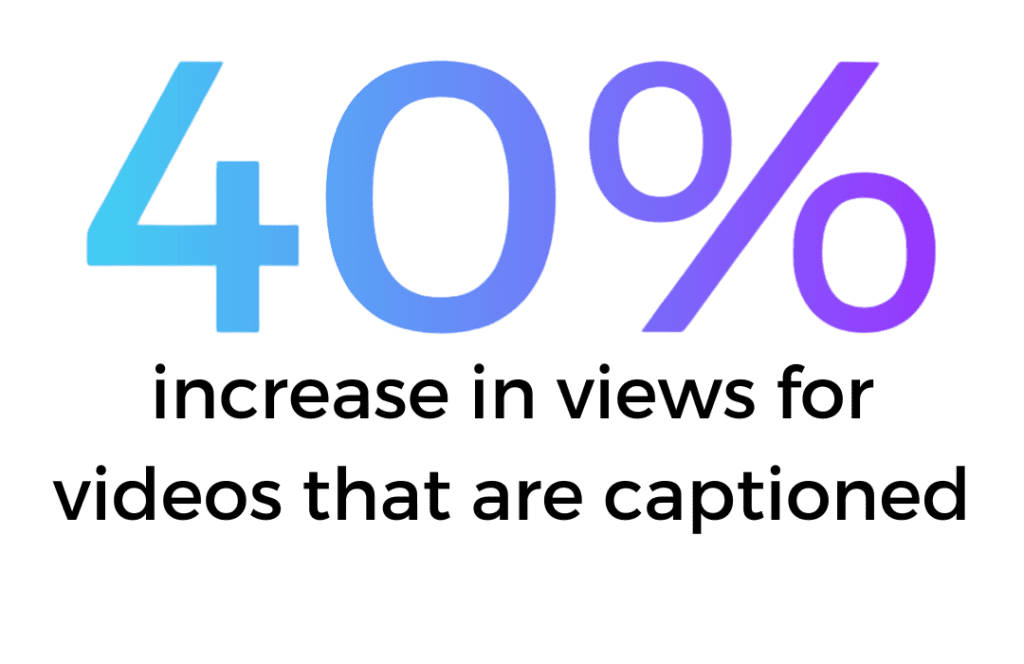
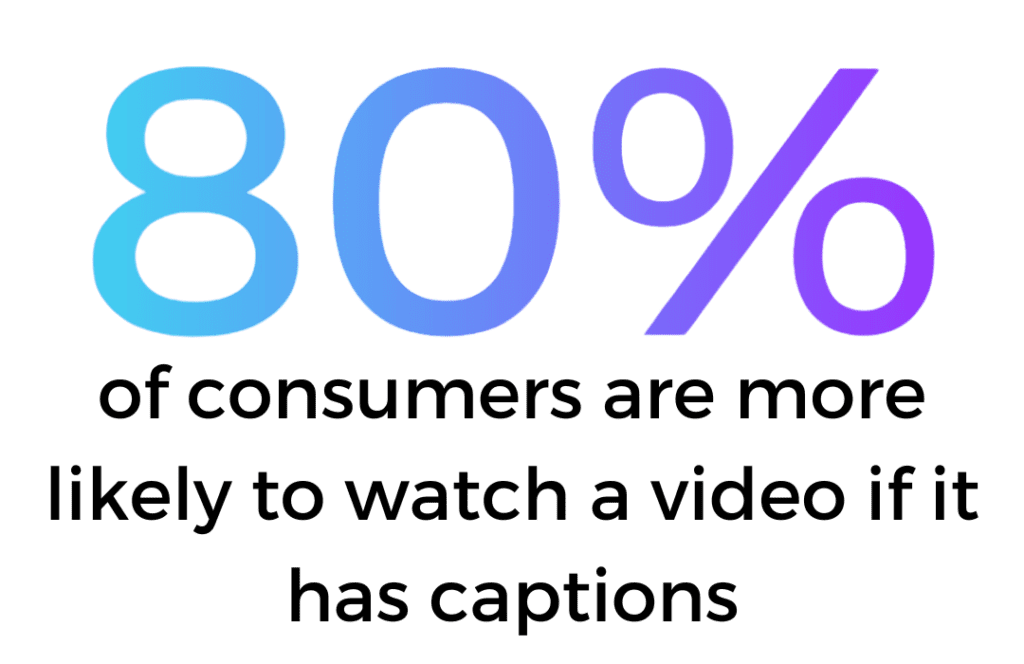
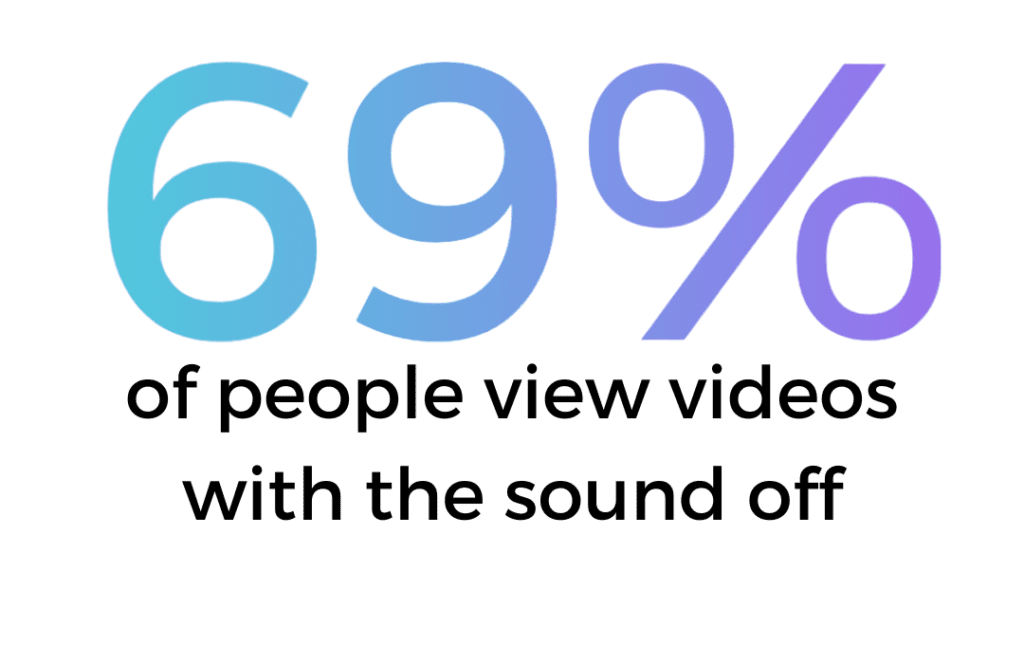
Adding transcription and closed caption files to the audio or video content you post online can improve your content’s accessibility, usability, SEO performance, engagement rates, and shareability.
Accessibility
69% of people watch videos online with the sound off. Without closed captions or a text transcript, content isn’t accessible to them. Content that isn’t captioned also is inaccessible to individuals who are deaf or experience hearing loss.
Usability
Consider, also, the benefits of having a written text version of your video or audio file. Captions can be used as text files to easily pull quotes and create content for social media as well as store information for future reference and use.
SEO Performance
Closed captions are full of keywords that make it easier for search engines, such as Google, to crawl and index your content. Better indexing leads to more search traffic and viewers.
Engagement Rates
Videos that are captioned get 40% more views and often experience a longer average watch time. When viewers watch the video the whole way through, they’re more likely to interact by liking, commenting, or sharing.
Shareability
It can be difficult for viewers, especially viewers who are also reporters, to share direct quotes from your content if it isn’t transcribed into captions. Providing a transcript of your content gives individuals the chance to copy and paste portions of what was said and share it with their own personal communities.
Create an account and get your first 40 minutes free!
Get StartedLooking to caption more than 50 hours of content?
Learn more about our other automated services
Frequently asked questions
Have questions about our captioning software? Read through the FAQs and if your question still isn't answered, feel free to contact us.
Contact usOur automated voice processing solution is faster than real time and most files, under 8 minutes, are ready in just a few minutes. Longer files, obviously, take a bit more time but SubCaptioner is much faster than a human captioner at a fraction of the cost.
We offer special pricing for bulk orders. If you have 50+ hours to caption or transcribe, contact us directly at [email protected].
Automatic transcription is available in 50+ languages, including: Arabic, Bashkir, Basque, Belarusian, Bulgarian*, Cantonese (Traditional), Catalan*, Croatian*, Czech*, Danish*, Dutch*, English (American, Australian or British spelling), Estonian*, Finnish*, French*, Galician*, German*, Greek*, Hebrew, Hindi*, Hungarian*, Irish, Italian*, Indonesian*, Japanese*, Korean*, Latvian*, Lithuanian*, Malay*, Maltese, Mandarin* (Simplified or Traditional), Marathi, Mongolian, Norwegian*, Persian, Polish*, Portuguese*, Romanian*, Russian*, Slovakian*, Slovenian*, Spanish*, Swedish*, Tamil, Thai, Turkish*, Uyghur, Ukrainian*, Vietnamese*, and Welsh.
Language training uses a wide variety of accents and dialects to provide global language models rather than regional specific variants. A conversation in English between American, Australian, British, and Indian speakers, for instance, can therefore be handled by a single language model.
There is also a bilingual Spanish & English model for mixed language content (note that this is a two language transcription model and does not provide translation). Automatic speech-to-text translation is available to/from English and a selection of over 30 of the above languages (marked *).
We offer automated subtitle translations between English and over 30 different languages. Visit our “Automatic Subtitle Translator” or “Automatic Live Captions and Subtitles” pages to learn more about there services and prices.
Our team is always available to help if you have any concerns about your order. Send us an email at [email protected] and we’ll respond as fast as we can. Contact us here.
Once you’ve downloaded your closed caption file, you can easily upload this file alongside your video to any platform that you use for video publishing. On Youtube, for example, just look for the menu tab “subtitles” and you’ll be able to easily upload your SRT file here.
We understand that your file and payment safety is incredibly important. We use a secured payment system through Stripe to ensure that your payment information is secure and encrypted. Media files processed by SubCaptioner are deleted once your caption or transcription files have been created and are never seen by anyone other than the ASR technology.
Yes, a minimum charge of $1 US (or equivalent) applies to all transactions – the equivalent of 4 minutes. If you have media files under 4 minutes, we recommend uploading multiple videos to the same cart before checkout.
SubCaptioner provides a free, easy-to-use editor that allows users to make quick edits to the text and timing of their captions. To learn more about the editor, read this article. For more advanced editing and/or longer media files, we recommend a caption/subtitle editing software such as WinCaps.
Our default currency is US Dollar (USD) however, when checking out, you may also be offered the chance to pay in your local currency depending on your location. Currently we support the following currencies: Eurozone (EUR), Australia (AUD), Brazil (BRL), Bulgaria (BGN), Canada (CAD), China (CNY), Czech Republic (CZK), Denmark (DKK), Hong Kong SAR China (HKD), Hungary (HUF), India (INR), Japan (JPY), Mexico (MXN), Norway (NOK), Poland (PLN), Romania (RON), Singapore (SGD), Sweden (SEK), Switzerland (CHF), and United Kingdom (GBP)
SubCaptioner supports MP3, WAV, MP4, WMV, and MPEG1 as input files. For output files, we provide SRT and WebVTT subtitle/caption files as well as TXT transcript files.
Our maximum input file size is 1GB with a maximum duration of 120 minutes. If your video is over 1GB but less than 120 minutes long, we recommend you convert the file into an mp3 prior to upload.
SubCaptioner is supported on the latest desktop versions of Chrome, Edge, and Firefox; Safari is also supported (file-based only). The use of mobile devices is not currently recommended.
Try out SubCaptioner for FREE with a US$10 free credit (equivalent to 40 minutes of free transcription/captions) when you create a new account. No payment card is required to access this free credit. To use the credit, simply upload any media file up to 40 minutes long (or multiple files adding up to the equivalent length). Adding translated subtitles will deduct the free credit total at an additional $0.25/minute. Your free credit never expires, but cannot be used as a part payment for larger files.
There have been cases of users not being able to log in to their SubCaptioner account due to Bitdefender blocking their access. We recommend deleting Bitdefender from your computer if this problem occurs and using a different cybersecurity software.
Just click on Go Live, buy some pre-paid minutes, choose your audio source and output type, check your settings, then start your live captioning or subtitling session. For more information, have a look at our live-subtitles page
Live captions & subtitles are presented differently to the file-based equivalent. Text is presented word-by-word rather than as a complete block, with rows scrolling upwards as new text appears, we recommend using a limit of 3 rows to ensure that text is always readable. Text clears automatically when there is a significant pause in speech.
Live captions are typically 2-5 seconds behind the audio, a longer delay tends to mean more accuracy, better punctuation and better speaker detection. We recommend using the shortest “max delay” value that provides acceptable accuracy for your content.
The “Wait for accuracy” mode delivers the most accurate results as a complete phrase (in no longer than the Max Delay value). “Fast with updates” provides initial text results typically in less than a second but that text may be subject to visible changes as the ASR refines its recognition of the complete phrase based on later context (within the timescale of the Max Delay value).