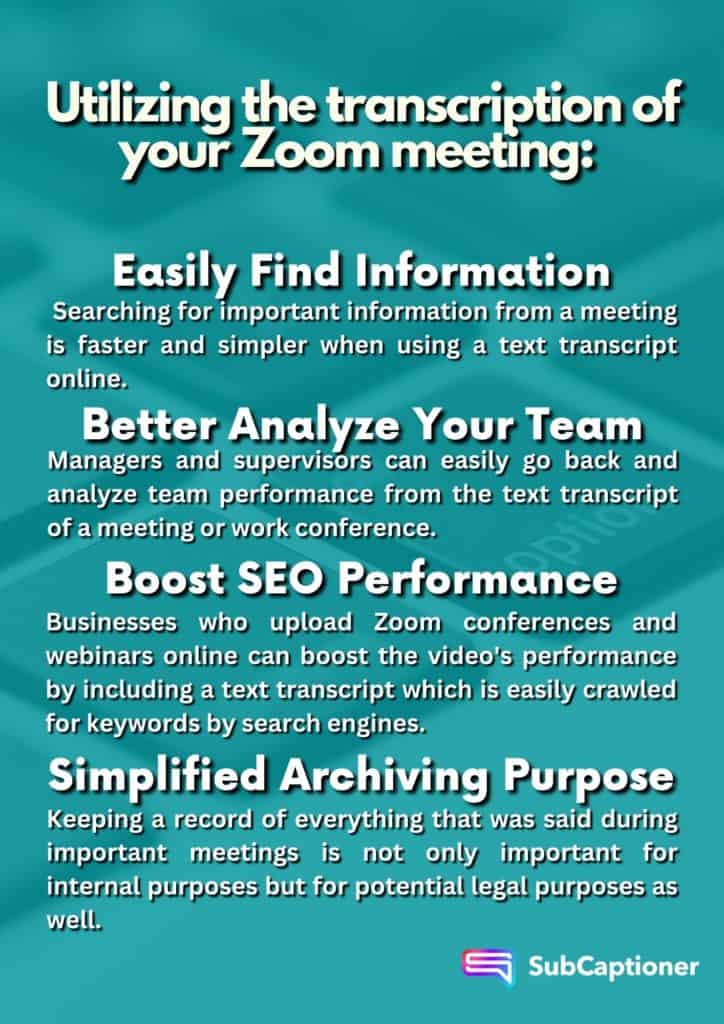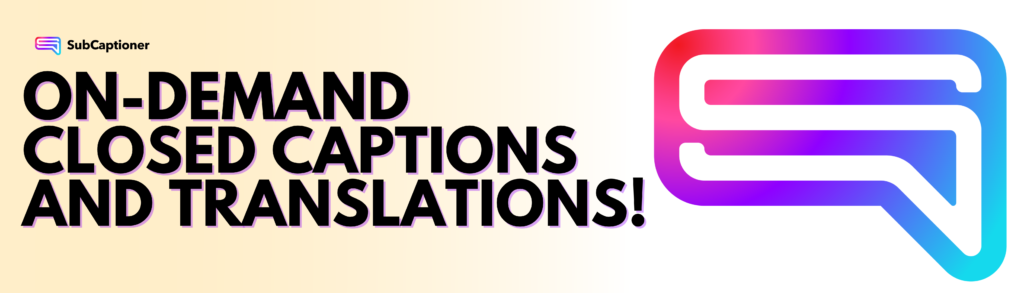Conducting meetings online is the new normal for businesses around the world. Remote working and international workers mean that teams must connect online. One problem, however, can be recording notes during these online meetings. Should businesses elect one individual to take notes during the call? Would it be better to just record the meeting and watch it again later?
Although both are good options, a text transcript of what was said during the meeting is a much easier way to go back and easily search for keywords or timestamps. It’s also easier to share amongst coworkers and keep filed for later use.
Zoom’s Live Captioning & Transcription
Zoom provides live captioning for meetings that help members to follow along more clearly with what everyone is saying. These live captions can also be downloaded after the meeting is over to keep as a text transcript. The live transcription must be enabled by the meeting host, but closed captions can be turned on and off by each individual member.
Zoom’s live captioning is available in multiple languages, with the speaking language being set before the meeting begins. If someone speaks a different language during the meeting, the captions and transcripts will not be accurate.
Zoom’s live captioning services do come with a few limitations, however.
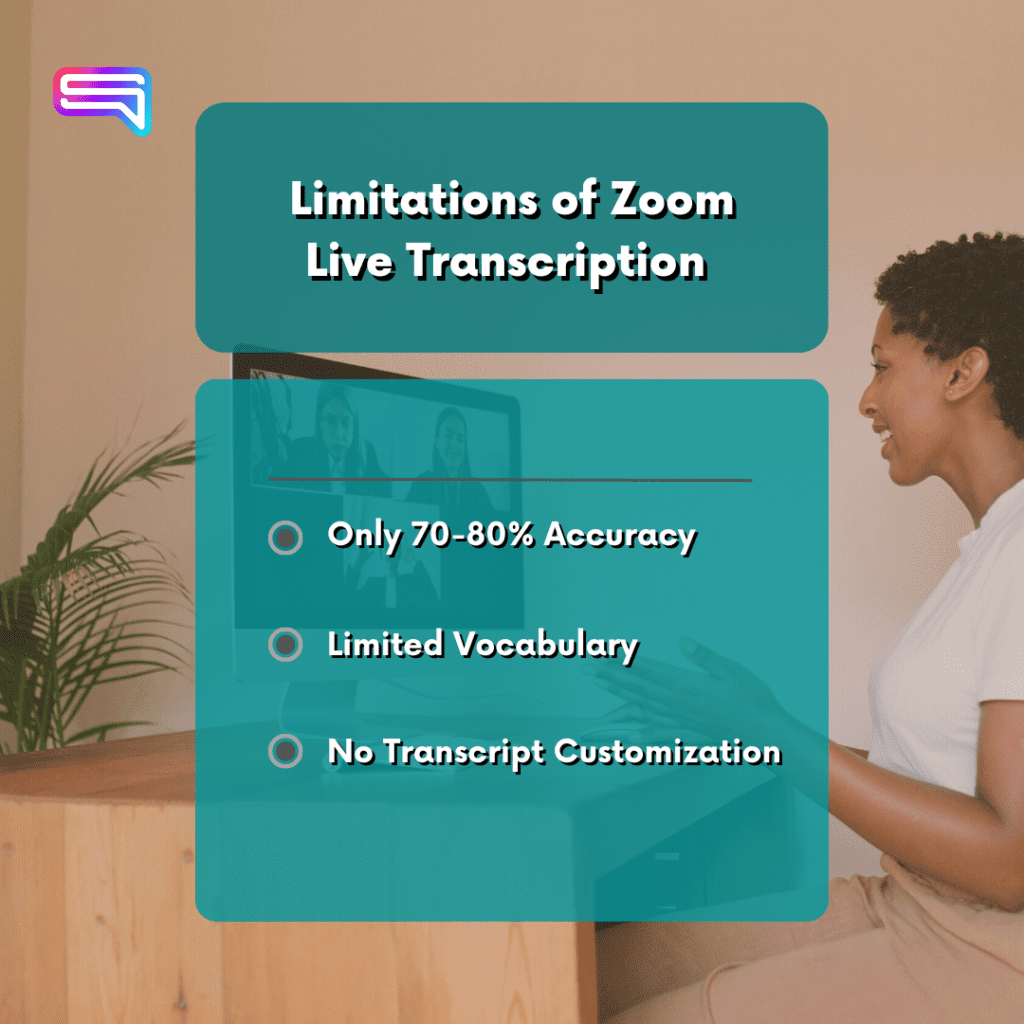
How to Transcribe a Zoom Meeting Recording
If you’ve already recorded your virtual meeting and need a transcription, there are great alternative third-party options available. Perhaps your live transcription came back from Zoom and you’re not happy with the accuracy, or maybe you recorded the meeting and didn’t enable live transcription.
If you need a text transcription or closed captioning file for your Zoom meeting recording, SubCaptioner can help.
SubCaptioner provides accurate transcription files for the recording of a Zoom meeting with transcript files being ready in just minutes! It’s also incredibly affordable. For only $0.25/minute you can receive the captions and transcription of your recorded meeting.
Here’s how to get started:
- Open SubCaptioner.com and click the login link.
- Use your email to create a free account
- Upload your Zoom meeting file (mp3 or mp4) and go to checkout.
- Once you’ve completed the secure checkout process, you’ll see your TXT transcript file ready for download in just a few minutes!